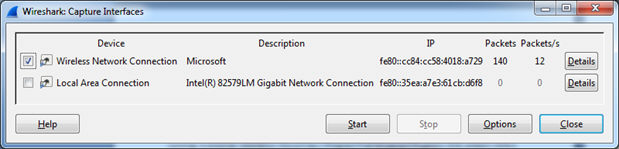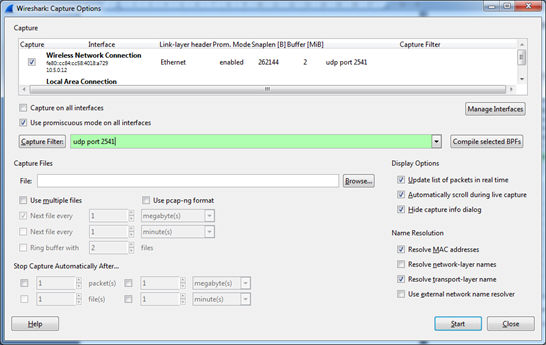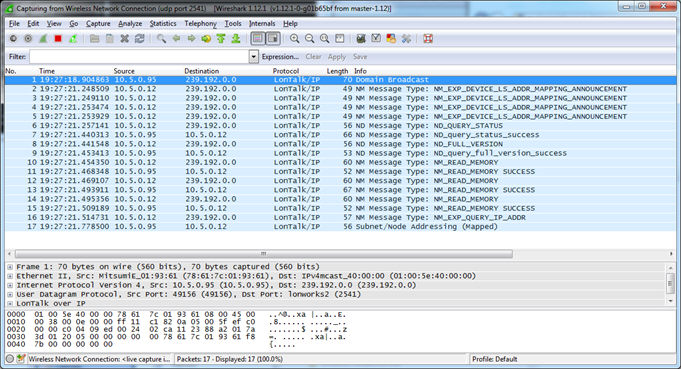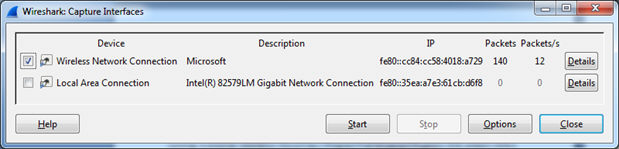
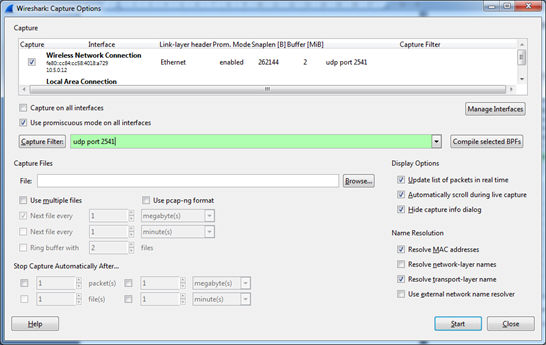
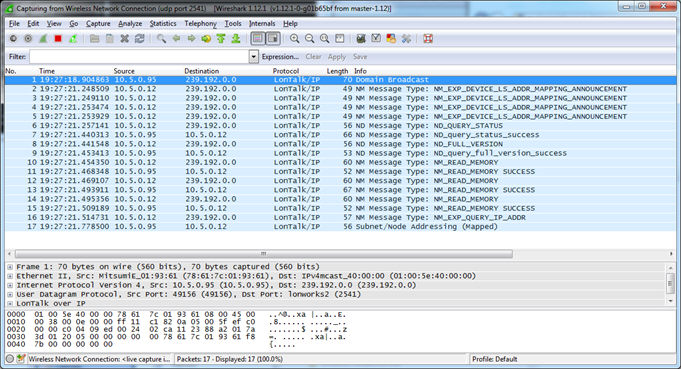
You can monitor all the LonTalk/IP packets on a LonTalk/IP network using
Wireshark with the IzoT Plug-in for Wireshark. Wireshark is a free and
open-source packet analyzer for IP networks. You can use it for network
troubleshooting and analysis, and for testing and troubleshooting your
devices based on the CPM 4200 Module. The IzoT Plug-in for Wireshark enables
Wireshark to decode LonTalk/IP packets. You can also use the Wireshark
with the IzoT Plug-in for Wireshark to monitor LonTalk/IP traffic on an
FT twisted pair channel if you have an IzoT Router that is configured
as a repeater and is attached to both your LAN and your FT channel, and
if you have a hub connecting your computer and your IzoT Router. The IzoT
Router is configured as a repeater by default. When operating as a repeater,
the IzoT Router forwards all packets on the FT channel to the LAN channel.
To monitor network traffic with WireShark, follow these steps: